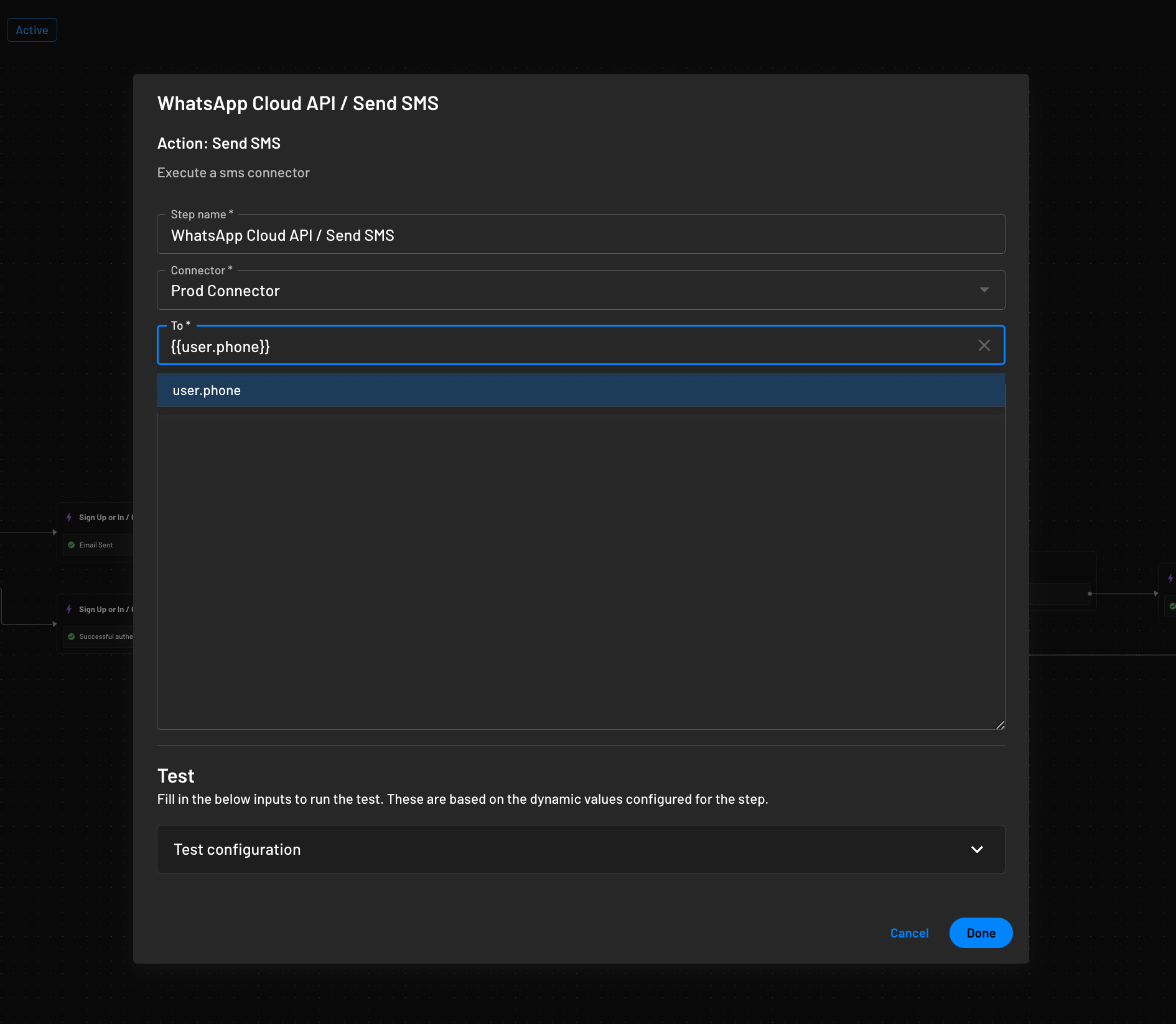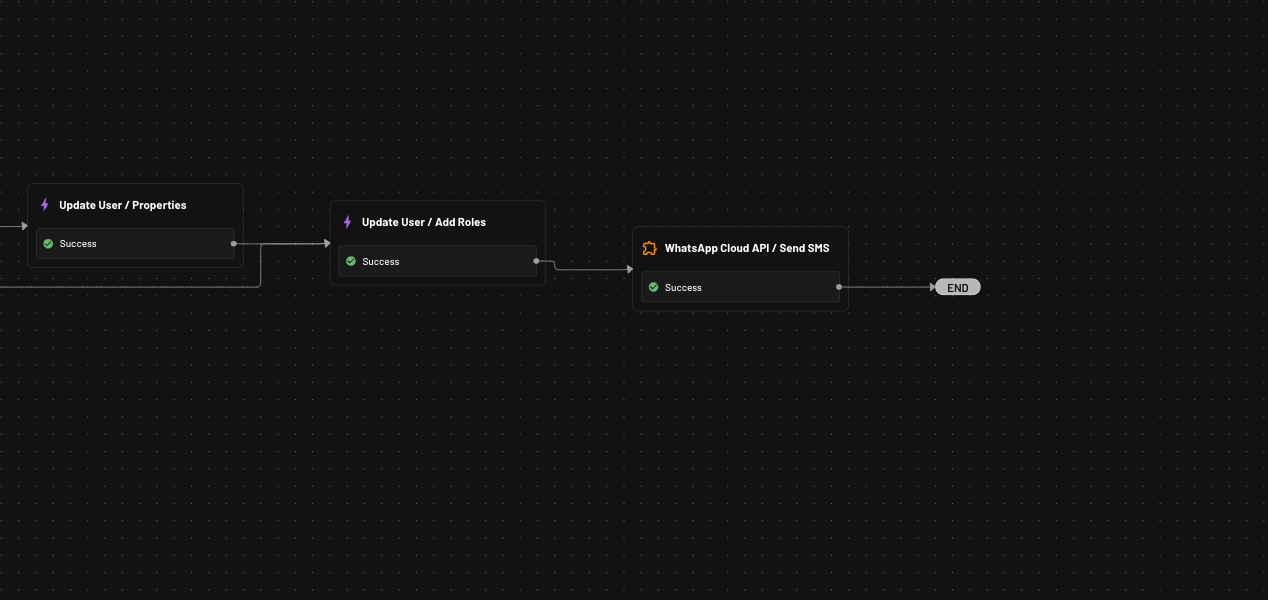Introduction
Send messages via Whatsapp including OTP and Magic Link using the Descope Whatsapp Connector. For more information on the WhatsApp Cloud API, check out the WhatsApp docs.
Configuration
To configure the WhatsApp Cloud API connector, you will need to specify the following settings:
- Connector Name: Assign a custom name to your connector. This is especially useful for identifying the connector within a list of multiple connectors derived from the same template.
- Connector Description: Provide a brief description of what your connector is used for. This helps others understand the purpose and functionality of the connector at a glance.
- Phone Number ID: This is the unique identifier for the WhatsApp phone number associated with your account. For more details on locating your Phone Number ID, consult the WhatsApp documentation.
- Token: Input the authentication token associated with your Phone Number ID. This token is crucial for authenticating API requests to the WhatsApp Cloud API.
Testing
Before deploying your connector, it's crucial to verify its configuration:
- Enter a phone number to which the test message should be sent.
- Use the Test button to initiate a test Whatsapp message.
This test ensures that your connector is properly set up and can send WhatsApp messages successfully.
Activating Connectors
- One-time Password (OTP)
The first way to use the WhatsApp connector is to send OTP messages. Simply head to Authentication Methods, click One-time Password, and choose a different Connector to send messages.
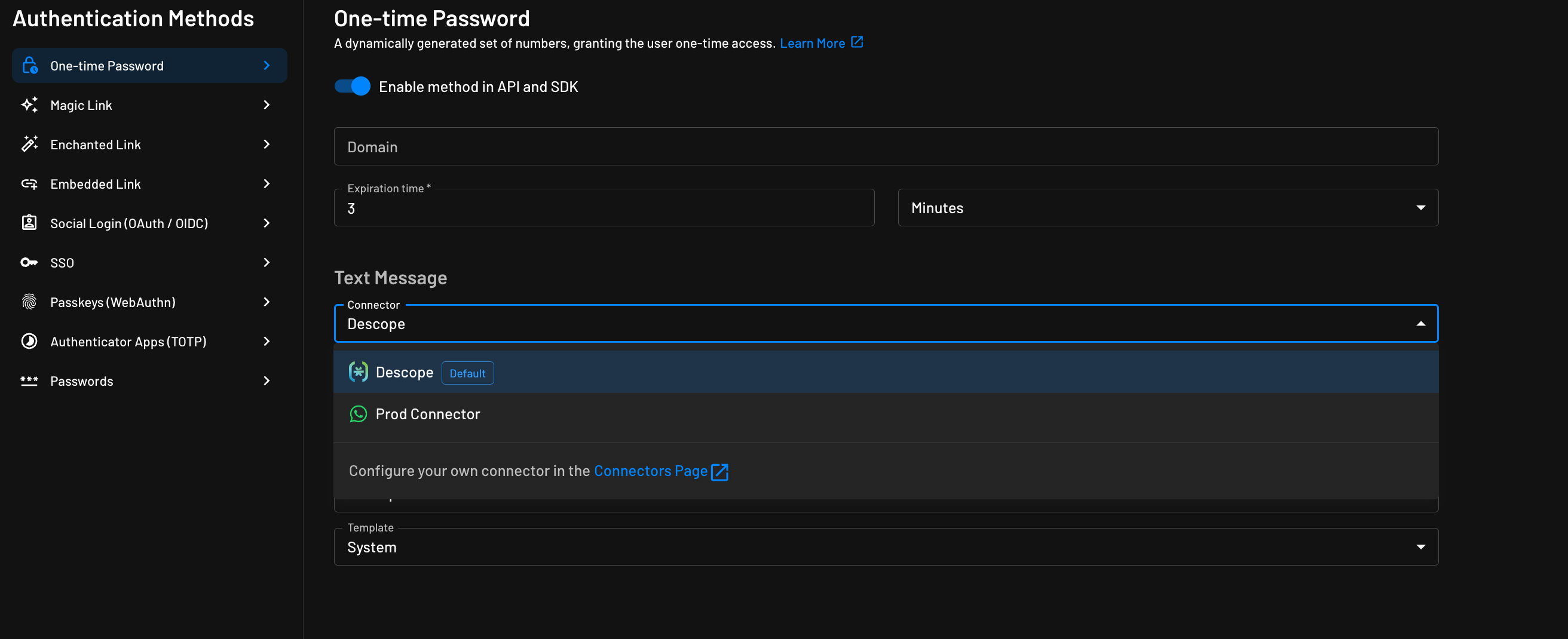
You can even create custom templates to adjust the OTP message.
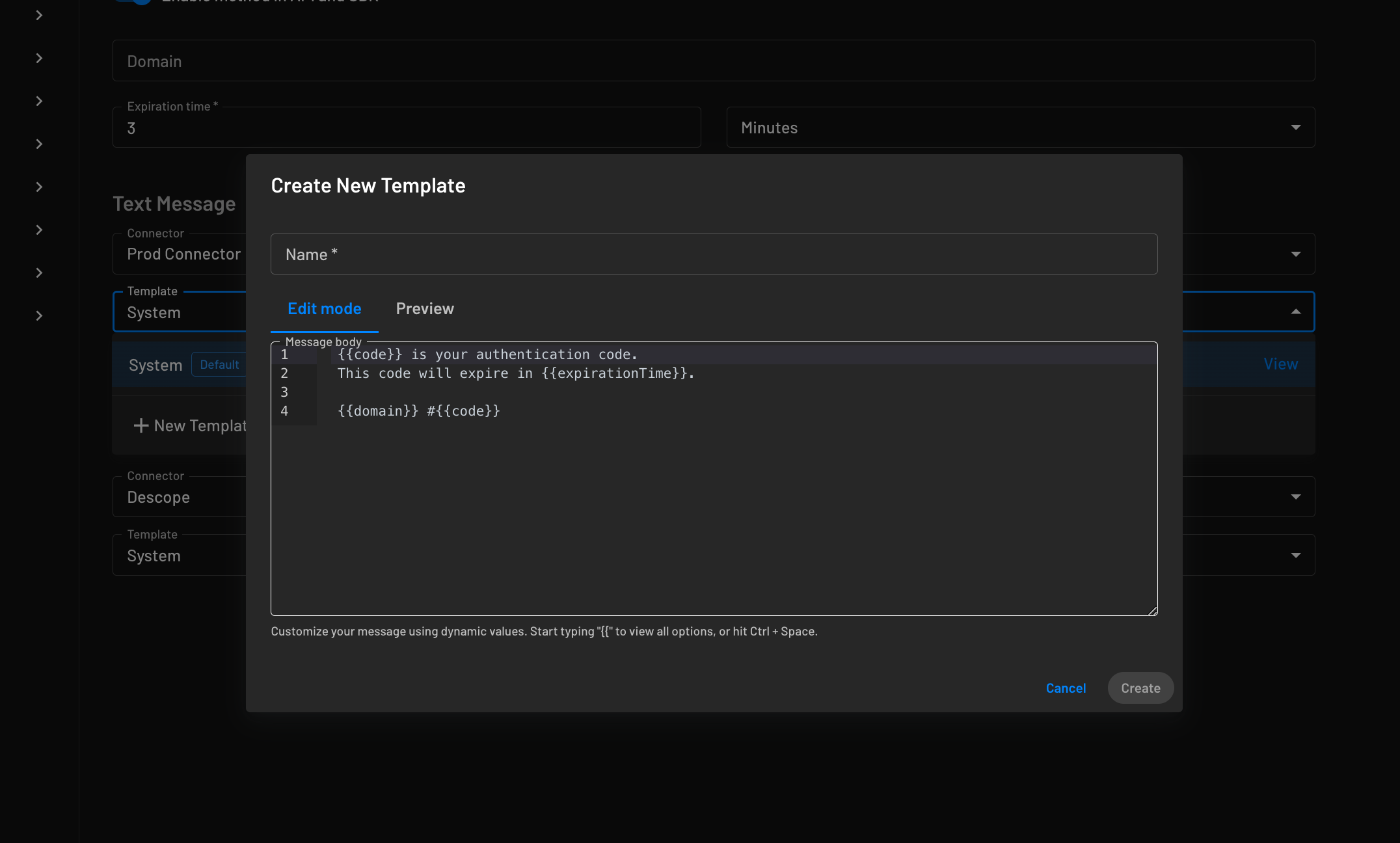
- Send WhatsApp Messages in Flow
The second option is to add the WhatsApp widget in the flow to send WhatsApp messages. Simply navigate to the flow and add the connector widget.